Earlier published on Medium
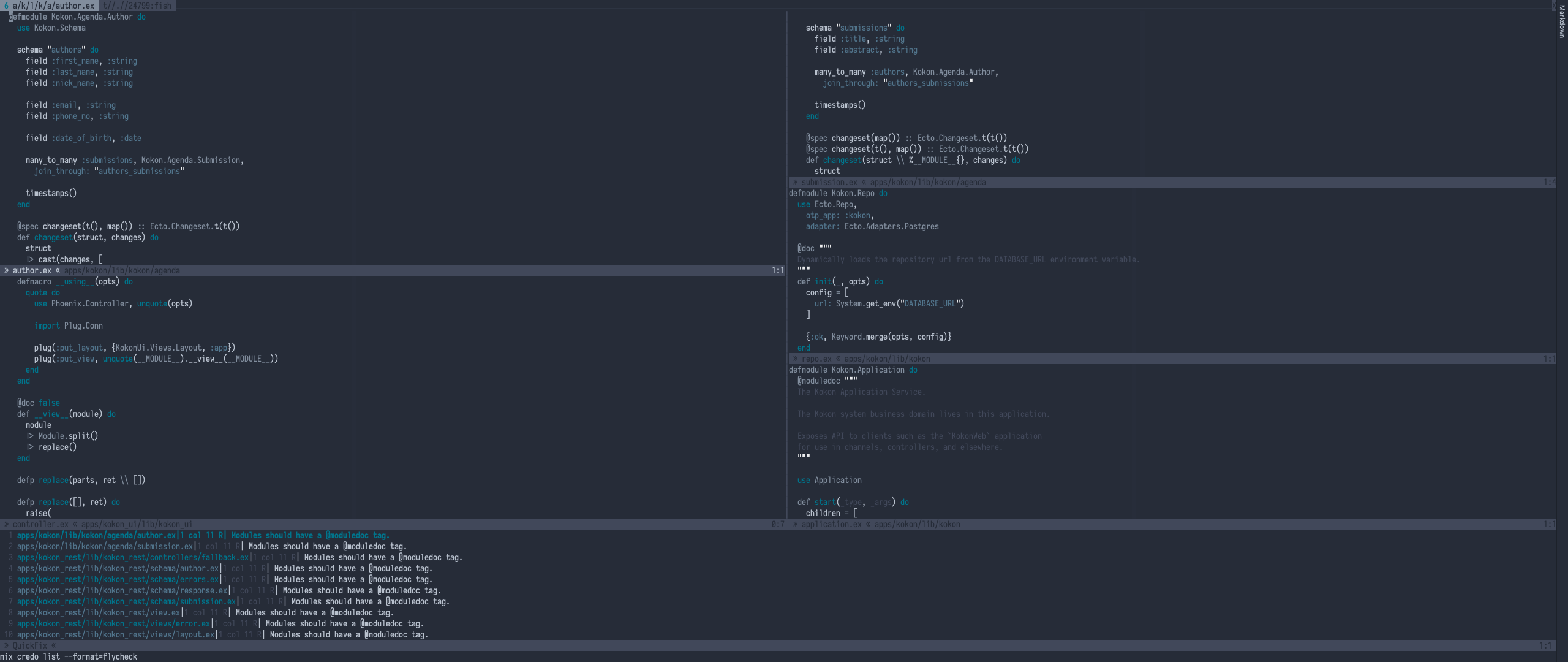
I am quite orthodox Vim user and I like to know everything that is happening in my editor configuration. By no means I am "minimal" Vim user, I currently have 48 plugins installed, I just very carefully pick my plugins (few of them I have written myself) to use only plugins that I understand and I can fix on my own in case of problems. This results with configuration I understand and control in all means.
What this article is not#
This isn't "introduction into Vim" article neither "how to configure Vim for Elixir development". Here I will try to describe how I use Vim for Elixir and Erlang development, you can find some nice ideas and tips that may help you, but by any means I do not mean that this is configuration you should or should not use. You should use whatever you like (even if I do not like what you use) as long as you understand what you use and why you use that.
Any sufficiently complicated set of Vim plugins contains an ad hoc, informally-specified, bug-ridden, slow implementation of half of Vim's features. -- robertmeta's tenth rule.
Now we can start.
Basics#
I am using NeoVim 0.3.4, but almost everything I will describe there should work in Vim 8.1+ as well. If you will encounter any problems, then please let me know.
Vim doesn't (as 13.04.2019) support Elixir out of the box, so what we need is to install vim-elixir plugin which will provide niceties like syntax colouring and indentation. Even if syntax colouring isn't your thing then I would still recommend installing it as it provides other things that it provides few other niceties that I will describe later.
But how to install it? In truly minimal setup you can just create pack/elixir/start directory within your ~/.vim folder ($XDG_CONFIG_DIR/nvim in case of NeoVim) and clone given repository there, however I am using vim-packager which is based on minpac and is truly minimal package manager (it is important distinction from vim-plug or others that also manages plugin loading, these plugins only manage fetching) which even do not need to be loaded during "normal" runtime, only when you are updating plugins.
Project navigation#
A lot of people, when come from other editors, often install NERDTree to have "project drawer" functionality within Vim, because this is what they are used to. Unfortunately "split windows and the project drawer go together like oil and vinegar" and it can result in painful experience or, which is even worse, avoiding built in functionalities, because these do not mix well. Vim comes with built in NetRW plugin for working with remote files and directory tries. However for me this plugin is bloated as well and I would love to get rid of it (unfortunately it is not currently possible as few functionalities relies on it, namely dictionaries) so I replaced everything with dirvish. Additionally I often use fuzzy finder, which in my case is vim-picker with fzy which for me is much faster and more precise than popular FZF.
These tools are great when we are navigating in tree that is new to us or do not have explicit structure. When we are working on Elixir projects then we know before hand that there will be some commonly shared structure, like lib/<name>.ex will contain source code, test/<name>_test.exs will contain test files, etc. What is more we know that <name> part will be shared between file and its unit tests. This is very powerful assumption, as this allow us to use vim-projectionist with ease. This plugin provide 3 main functionalities (for me):
- Jumping to the files basing on their path, so for example I can use
:Elib footo automatically jump to filelib/foo.ex. It doesn't seems like much, but it also provides fuzzy finding, and allows me to define more specific matches, like:Econtroller foowill openlib/app_web/controllers/foo_controller.ex(not exactly that as I use different project layout, but that is topic on another article). - File templates, so when I start editing file (doesn't matter how I opened it, so this do not require to use above
:Elibcommand), so when I start editing test file it automatically add scaffold which I can configure per project. - Alternate files which in short are "related" files. For example when I edit file
lib/foo/bar/baz.exand I run:Ait will create (if not exist) and jump to the filetest/foo/bar/baz_test.exswhich will be already scaffolded by the earlier functionality. Recently it even became possible to have multiple alternates.
Whole plugin is configured by .projections.json file, but it would be infeasible to add this file to each project you work for. Fortunately there is solution for that, we can define "heuristics" that will try to match for given project structure and provide such features "globally". My configuration for that looks like this:
let g:projectionist_heuristics['mix.exs'] = {
\ 'apps/*/mix.exs': { 'type': 'app' },
\ 'lib/*.ex': {
\ 'type': 'lib',
\ 'alternate': 'test/{}_test.exs',
\ 'template': ['defmodule {camelcase|capitalize|dot} do', 'end'],
\ },
\ 'test/*_test.exs': {
\ 'type': 'test',
\ 'alternate': 'lib/{}.ex',
\ 'template': [
\ 'defmodule {camelcase|capitalize|dot}Test do',
\ ' use ExUnit.Case',
\ '',
\ ' alias {camelcase|capitalize|dot}, as: Subject',
\ '',
\ ' doctest Subject',
\ 'end'
\ ],
\ },
\ 'mix.exs': { 'type': 'mix' },
\ 'config/*.exs': { 'type': 'config' },
\ '*.ex': {
\ 'makery': {
\ 'lint': { 'compiler': 'credo' },
\ 'test': { 'compiler': 'exunit' },
\ 'build': { 'compiler': 'mix' }
\ }
\ },
\ '*.exs': {
\ 'makery': {
\ 'lint': { 'compiler': 'credo' },
\ 'test': { 'compiler': 'exunit' },
\ 'build': { 'compiler': 'mix' }
\ }
\ }
\ }
let g:projectionist_heuristics['rebar.config'] = {
\ '*.erl': {
\ 'template': ['-module({basename}).', '', '-export([]).', ''],
\ },
\ 'src/*.app.src': { 'type': 'app' },
\ 'src/*.erl': {
\ 'type': 'src',
\ 'alternate': 'test/{}_SUITE.erl',
\ },
\ 'test/*_SUITE.erl': {
\ 'type': 'test',
\ 'alternate': 'src/{}.erl',
\ },
\ 'rebar.config': { 'type': 'rebar' }
\ }
This will provide:#
For Elixir:#
libthat will contain project source files which will be already filled with module namedFoo.BarBazfor file namedlib/foo/bar_baz.ex(jump by:Elib foo/bar_baz)testfor test files which will be instantiated with module namedFoo.BarBazTestfor filetest/foo/bar_baz_test.exsthat will already useExUnit.Case(you can jump via:Etest foo/bar_baz), will definealias Foo.BarBaz, as: Subject, and will run doctests for that moduleconfigfor configuration filesmixformix.exs
It will also define test files as default alternates for each source file (and vice versa, because alternate files do not need to be symmetric), so if you run :A in file lib/foo/bar_baz.ex it will automatically jump to the test/foo/bar_baz_test.exs.
For Erlang:#
srcfor source filesappfor*.app.srcfilestestfor common test suitesrebarforrebar.configfile
The relation between source files and test files is exactly the same as in Elixir projects.
One thing can bring your attention, why the hell I define helpers for mix.exs and rebar.config as you can simply use :e <file>. The answer is simple, :e will work for files in Vim working directory while :E will work form the projectionist root, aka directory where is .projections.json file defined (or in case of heuristics, from the directory that matched files). This mean that when I edit files in umbrella application I can use :Emix (or :Erebar) to edit current sub-project config file and :e mix.exs to edit global one.
Completion and language server#
For completion and code formatting I use vim-lsp. I have tried most of the language server clients out there, but I always come back to this one for a few reasons:
- It is implemented only in VimL which mean that I am not forced to installing any compatibility layers or fighting with different runtimes.
- It is simple enough that I can easily dig into it, and fix problems that I have encountered.
- It doesn't override any built in Vim functionality and instead provide set of commands that you can then bind to whatever mappings you want.
- It do not force me to use autocompletion, which I do not use at all. At the same time it provides seamless integration with built-in Vim functionality of omnicompletion and user completion by providing
lsp#completefunction.
This approach of not providing default mappings is really nice for power users, as this allow us to define everything on our own. For example some of plugins use <C-]> for jumping to definition, which I often use (it is jump to tag definition) and shadowing it would be problematic for me. So in the end I have created my own set of mappings, that have additional feature of being present only if there is any server that supports them:
func! s:setup_ls(...) abort
let l:servers = lsp#get_whitelisted_servers()
for l:server in l:servers
let l:cap = lsp#get_server_capabilities(l:server)
if has_key(l:cap, 'completionProvider')
setlocal omnifunc=lsp#complete
endif
if has_key(l:cap, 'hoverProvider')
setlocal keywordprg=:LspHover
endif
if has_key(l:cap, 'definitionProvider')
nmap <silent> <buffer> gd <plug>(lsp-definition)
endif
if has_key(l:cap, 'referencesProvider')
nmap <silent> <buffer> gr <plug>(lsp-references)
endif
endfor
endfunc
augroup LSC
autocmd!
autocmd User lsp_setup call lsp#register_server({
\ 'name': 'ElixirLS',
\ 'cmd': {_->['elixir-ls']},
\ 'whitelist': ['elixir', 'eelixir']
\})
autocmd User lsp_setup call lsp#register_server({
\ 'name': 'RLS',
\ 'cmd': {_->['rls']},
\ 'whitelist': ['rust']
\})
autocmd User lsp_setup call lsp#register_server({
\ 'name': 'solargraph',
\ 'cmd': {server_info->['solargraph', 'stdio']},
\ 'initialization_options': {"diagnostics": "true"},
\ 'whitelist': ['ruby'],
\ })
autocmd User lsp_setup call lsp#register_server({
\ 'name': 'dot',
\ 'cmd': {server_info->['dot-language-server', '--stdio']},
\ 'whitelist': ['dot'],
\ })
autocmd User lsp_server_init call <SID>setup_ls()
autocmd BufEnter * call <SID>setup_ls()
augroup END
Running tasks and linting#
A lot of people "cannot live" without lint-as-you-type feature, but I think, that not using such functionality makes me a less sloppy and better programmer. It makes me to think when I write and do not rely on some magical friend that will always watch over my shoulder. However when the problem happens in my code I would like to know where and quickly jump to the place where error occurred. Additionally I would like to run tasks in the background without interruption to my current work. All of it became possible with introduction of asynchronous tasks in NeoVim and Vim 8. So I have created plugin asyncdo.vim that allows me to easily implement :Make command that works exactly like built in :make, but do not halt my normal work. Together with vim-makery (which nicely integrates with vim-projectionsit) and built in functionality of :compiler, which is supported by vim-elixir, it allows me to easily run all sorts of commands very easily. If you look into projectionist heuristics above you will see that there is "makery" key defined for *.ex and *.exs files. That allows me to run :Mlint % to run Credo on current file and the results will be present within QuickFix window which together with my qfx.vim will mark lines with errors using signs. In the same manner I can run :Mtest to run tests for whole project and have failed tasks visible in QuickFix window.
Other utilities#
There is bunch of other plugins that are quite helpful when it comes to working on Elixir projects and do not interfere with Vim features, ex.:
vim-dadbodwhich allows you to run SQL queries from within Vim, and I have written integration with Ecto which is provided withvim-elixirby default. So if you are working on Elixir application that hasMyApp.RepoEcto repository then you can run:DB MyApp.Repoand Vim will open your DB client within separate terminal that will be connected to your DBvim-endwisethat will automatically add end to your do blocksdirenv.vimsimplify management of environment variables in per-directory mannervim-editorconfig(sgur's one, not official one) - pure VimL support for EditorConfig files
Summary#
I hope that you find some nice ideas within this article that will help in improving your own Vim configuration without adding much clutter.
No, I will not publish my own vimrc in fear that some of you will copy it as is (also not that this is particularly troublesome for anyone who is aware of Google to find it). Instead I highly suggest You to dig into your own configuration and for each line ask yourself:
- Do I know what this line does?
- Do I really need this line?
And if answer for any of these questions is no then remove such line. In the end you either learn what for it was, or that you never needed it.